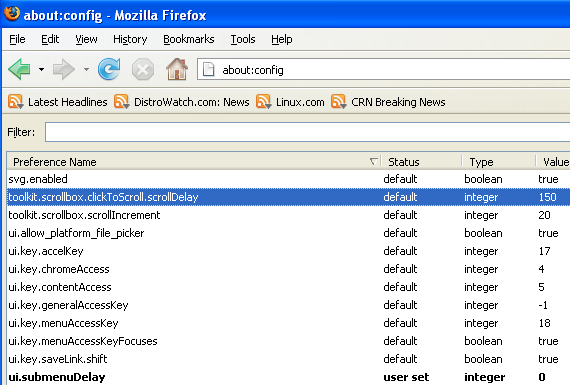
Over 16,534,856 people are on fubar.
What are you waiting for?
Here is a step by step guide on adding more speed to your firefox web browser
In your location bar, type about:config

Once it Opens You should see similar to the following screen
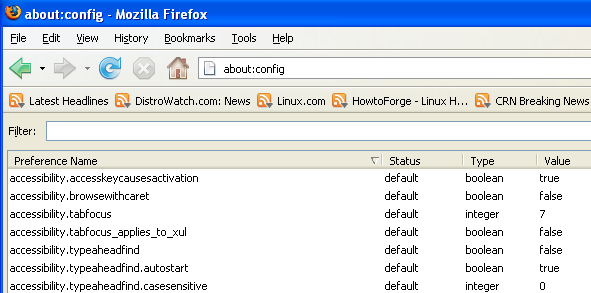
Tip1
In the filter bar type network.http.pipelining
You should see the following screen
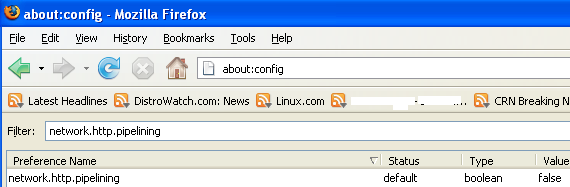
Normally it says ” false ” under value field , Double click it so it becomes ” true “.
Once you finished this you should see the following screen.
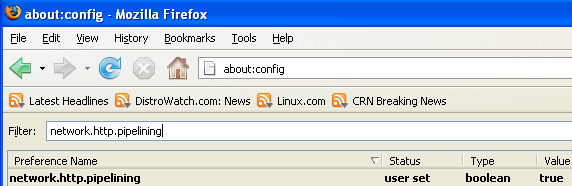
Tip2
In the filter bar again and type network.http.pipelining.maxrequests
Once it Opens You should see the following screen
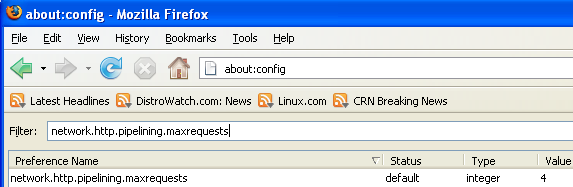
Default it says 4 under value field and you need to change it to 8
Once you finished this you should see the following screen.
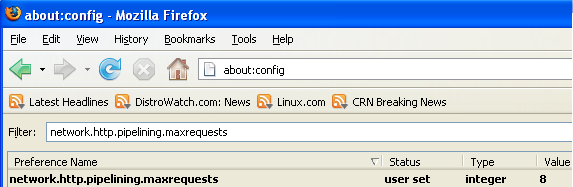
Tip3
Go to the filter bar again and type network.http.proxy.pipelining
Once it Opens You should see similar to the following screen
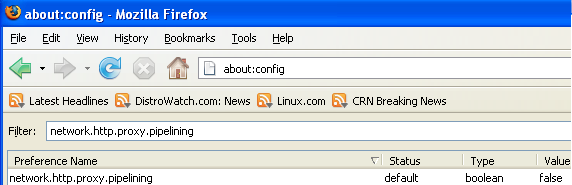
Normally it says ” false ” under value field , Double click it so it becomes ” true “.
Once you finished this you should see the following screen.
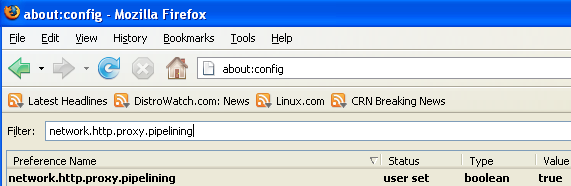
Tip4
Go to the filter bar again and type network.dns.disableIPv6
Once it Opens You should see the following screen
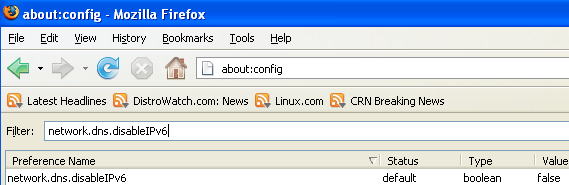
Normally it says ” false ” under value field , Double click it so it becomes ” true “.
Once you finished this you should see the following screen.
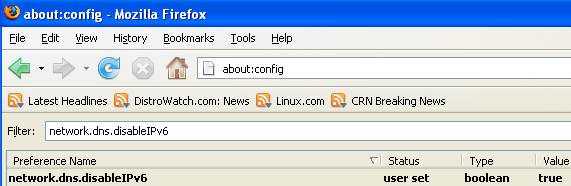
Tip5
Go to the filter bar again and type plugin.expose_full_path
Once it Opens You should see the following screen
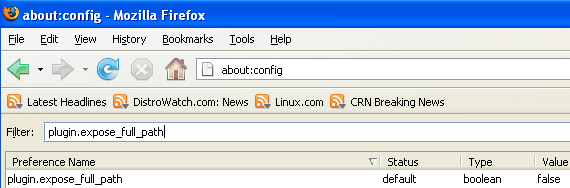
Normally it says ” false ” under value field , Double click it so it becomes ” true “.
Once you finished this you should see the following screen.
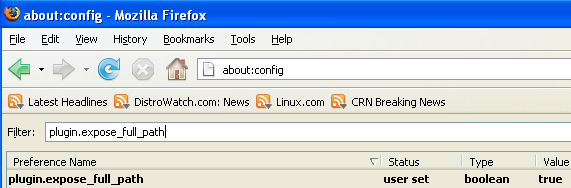
Tip6
Now you need to Create new Preference name with interger value for this got to Right click -> New -> Integer
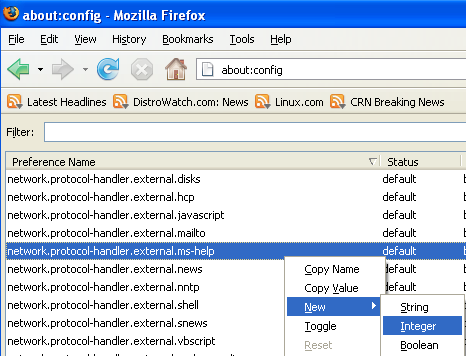
Once it opens you should see the following screen
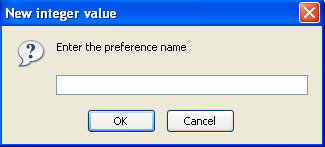
Here you need to type nglayout.initialpaint.delay and click ok
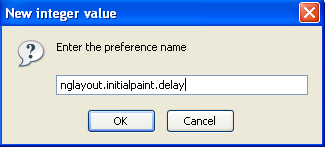
Now you need to enter 0 in value filed and click ok
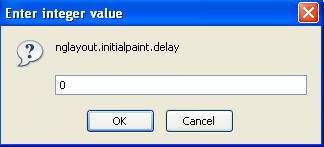
Once you finished this you should see the following screen.
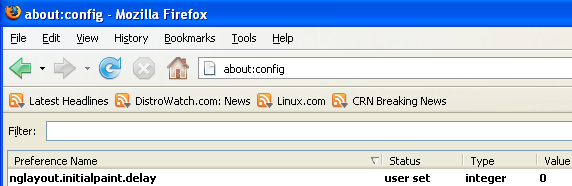
Tip7
Now you need to Create one more Preference name with interger value for this got to Right click -> New -> Integer
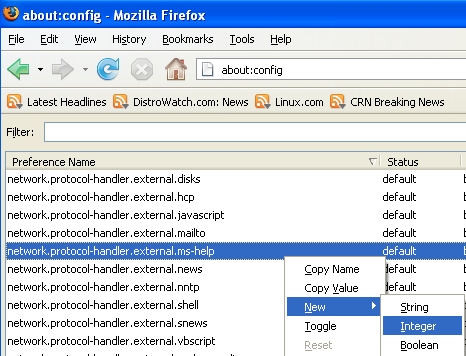
Once it opens you should see the following screen
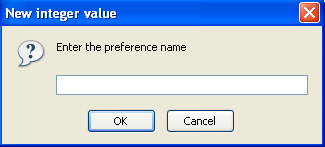
Here you need to type content.notify.backoffcount and click ok
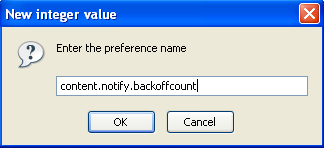
Now you need to enter 5 in value filed and click ok
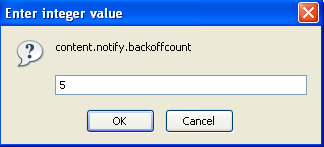
Once you finished this you should see the following screen.
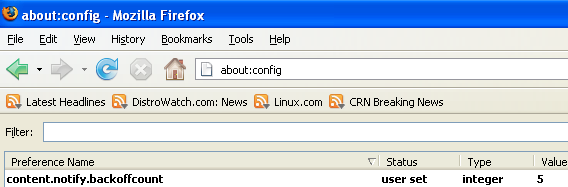
Tip8
Now you need to Create one more Preference name with interger value for this got to Right click -> New -> Integer
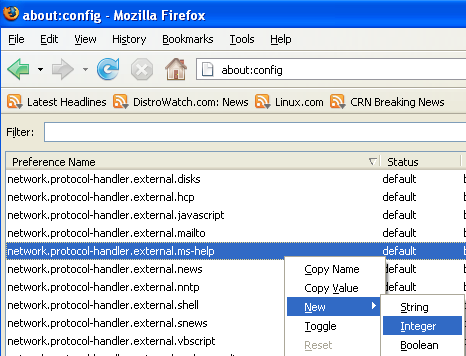
Once it opens you should see the following screen
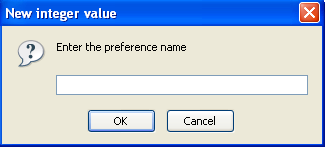
Here you need to type ui.submenuDelay and click ok
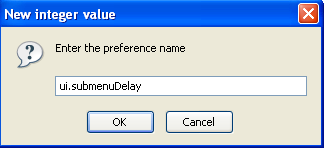
Now you need to enter 0 in value filed and click ok
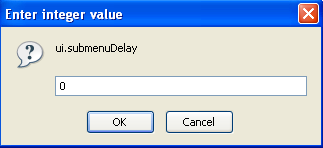
Once you finished this you should see the following screen.