Over 16,530,519 people are on fubar.
What are you waiting for?
As technology moves forward there are multiple DJ programs out there with more power than Sams Broadcaster. One such program is called Traktor (designed by Native Instruments). Traktor is a wonderful program for DJing but it does not natively support broadcast to shoutcast streams. In this blog I will demonstrate how to use 3rd party software called Edcast to stream with Traktor to shoutcast. Incidently this will also work with Serato. Lets get started:
Step 1: Download the edcast standalone from https://code.google.com/p/edcast-reborn/downloads/list

Step 2: Unzip and start installing EDCast


Step 3: Add the lame encoder dll for MP3 encoding

Step 4: Click Install

Step 5: You will receive a warning that you will need to download and install the lame encoder. For legal reasons it cant be bundled with EDCast. Click yes here and it will direct you to a new site where you can download the lame encoder.

Step 6: Download the lame encoder

Step 7: Click Finish

Step 8: Unzip the lame encoder

Step 9: copy the lame_enc.dll file to the "c:proframfiles(x86)edcast" directory

Step 10: Open EDCast. NOTE: In Windows 8, I had to right click and run as an administrator to configure the settings.

Step 11: Change the "Live Recording" to the output of your controller (or other output device as defined by your Traktor Software). Incidently, on my N4 the output volume was adjustable using my headphones/cue volume. You will also want to click add encoder to configure your new encoder. NOTE: This setting will vary by user and attached sound cards to the computer system. EXPERIMENTATION MAY BE REQUIRED TO ACHEIVE THE BEST SETTIGNS.

Step 12: Right click your new encoder and select configure

Step 13: Here you will set your bitrate (dependant on how fast your internet is and what the max is configured at on the server, typically 96). Sample rate should stay at 44100 and 2 channels. Your encoder type will be mp3 lame. Your server type will be shoutcast. Your server ip will be that of the server your connecting too as well as the port. Your encoder password will be the password you use to broadcast. You can remove the information in mountpoint as it is only for icecast servers. Also in configurations: the YP settings is where you will enter in any dj information.

Step 14: To connect, click connect and begin streaming. My advice is to start with traktor running a sample a remix deck on a loop so there will not be any dead space between switching from EDCast to Traktor to play music.

Step 15: Click disconnect to stop streaming.

This concludes the Traktor with EDCast blog. This is not my personal choice for DJing with Trakor as I use an icecast server with a stream transcoder. I hope this information is helpful and happy DJing.