Over 16,546,988 people are on fubar.
What are you waiting for?
Backgrounds are fun! They sometimes add depth to the photographs, bring out and enhance specific areas of the clicked snap. But when the same background acts as a distraction and takes away the attention from the main highlight of the picture, it is better to replace or remove it altogether.
These pictures find extensive use in the marketing and advertisement industry to highlight and showcase the products in an alluring way to the customers. Fashion industry also uses background removal along with professional hair masking services in magazines and model portfolios.
Unlike olden times, when simple background remove services would cost you a small fortune, now it has become much easier and convenient (also, very cost-effective) with the help of various photo editor software programs.
One such easy to use, widely popular software is Adobe PhotoShop which comes as both free trial and paid versions with advanced features.
Let us go through a simple step- by- step guide to effectively remove a background from any picture using the Adobe PhotoShop elements:
1.Open the picture from which you wish to remove the background in the PhotoShop program. You can either use the File Open option or simply click Ctrl + O while in the PhotoShop program to get the ‘Open’ windows. Simply select your picture of choice and click OK.
2.After this you would be required to move your image to the ‘Extraction Platform’. To do this click on the ‘Filter’ tab in the navigation menu and select the ‘Extract’ option.
3.Now using the ‘Marker’ tool, outline the area in the photograph that you wish to retain. Click OK to complete the background remove procedure.
4.Now there might still be come background left at the corners (seams) or ear the outline of the removed object. Select the ‘Eraser’ tool and minimise its size to the required size and use it to clean the outline of the picture.
5.Once satisfied, save the picture using the ‘Save As’ option in the File menu.
This however is the most basic form of background remove procedures in the PhotoShop application. You can also try working with the Layers to remove the background of any image effectively.
If you have a genuine interest in learning Adobe PhotoShop, you can try searching for tutorials online to learn more interesting stuff to try. However, if you simply wish to make your pictures look beautiful, you can try other photo editor software applications easily available on the internet.
