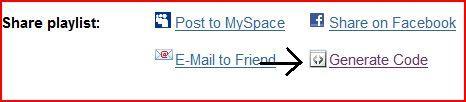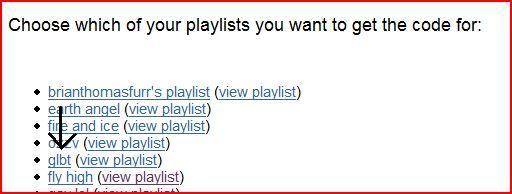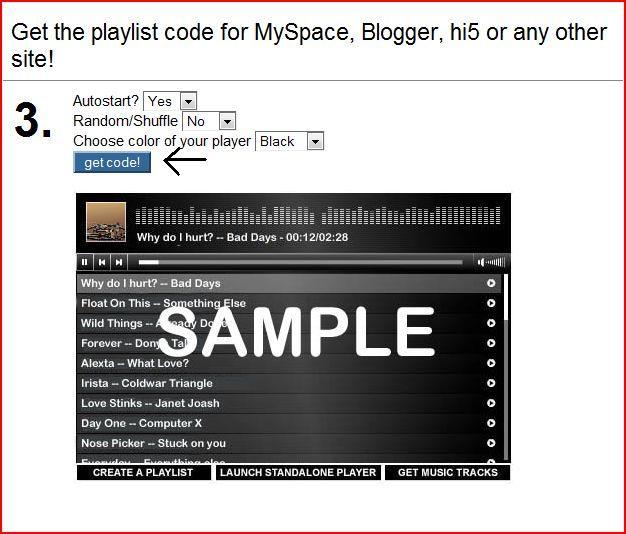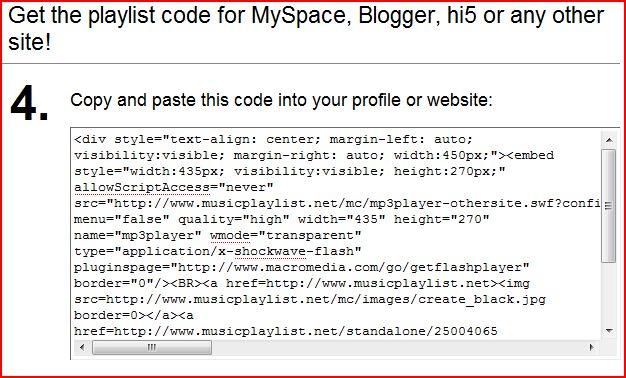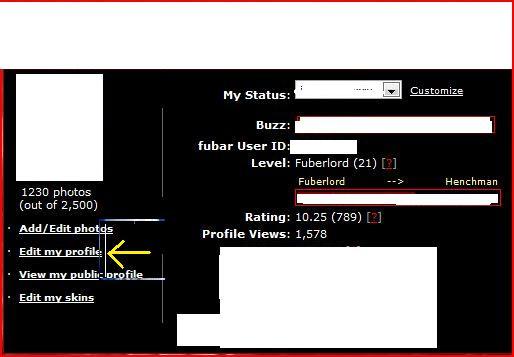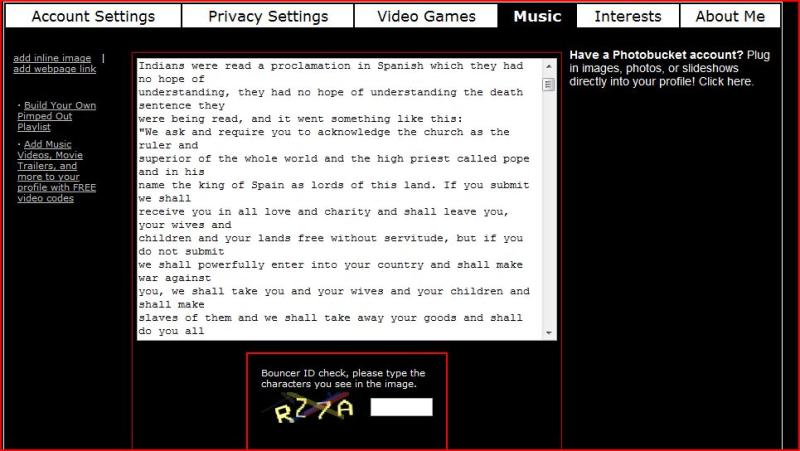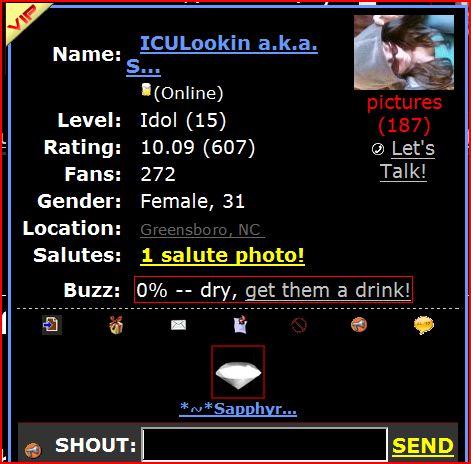Greetings & Salutations~
> >
> > Thanks for sending your
FUBAR Salute picture in for review, but we need you to make
> > another one and submit it back to us.
> >
> > What is a
FUBAR Salute and how do I make one?
> >
> > A salute is a candid photo of yourself proving to the world that you're the real person behind your
FUBAR profile.
> >
> >
> >
Salute ProceduresYour face should be clearly visible, along with a clear HAND WRITTEN note with the following three things:
> >
> > Your SCREEN NAME,
> > Your Member ID number , (which is located in the end of your URL address; www.fubar.com/user/22)
> > AND, the words: FUBAR.com
> >
> > Things that wont be permitted:
> >
> > Photoshopped or any Computer typed print set will NOT be accepted.
> > Grainy and barely legible salutes will NOT be accepted.
> >
> > Salutes placed in a PRIVATE album will NOT be accepted.
> >
> >
If you would like, the following items will be accepted as a complimentary add on to your Salute:
> >
> > You may wear your Lost Cherry, CT or FUBAR shirt, and/or show your FUBAR.com Home Page (which has to be clear) as an enhancement of your Salute. Please include the above three items to ENSURE your salute is verified.
> >
> > All Salutes are approved by
FUBAR Bouncers. Using fake or bogus photos will result in your account being removed. NSFW, Nudes, privately marked or exposed photos are NOT acceptable. We will reject any salute that looks suspect or is questionable. Please do not take this personal.
> >
> > If your Salute is rejected, please simply submit a new salute following the above guidelines. If you see a salute that looks FAKE, please report to a
Bouncer or
Scrapper. Sometimes, FAKE salutes slip through the cracks. We will audit any salute that is deemed FAKE and take appropriate action immediately. We are a community regulated site and appreciate your feedback.
> >
> > If your salute is deleted you will be asked to re-submit a new salute. If you submit multiple FAKE salutes, your account will be removed. Please do not take it personal if your salute was rejected, our goal is to ensure that verified members are legitimate people.
> >
> > If you have any questions, please contact a
Bouncer or
Scrapper.
> >
> > The reason it was rejected:
> >
> >
> > Thanks
> >
Stevens
> >
> >
Photo that was rejected
> >
> > Extra Links:
> >
How to make a salute
> >
> >
What to do if salute is rejected
> >
> >
What to do if verified salute is deleted
>