Over 16,533,269 people are on fubar.
What are you waiting for?
CSS SPEAK:
This property specifies whether content will be aurally rendered, and the nature of its rendering. It controls aural rendering in much the same way the ‘display’ property controls visual rendering.Possible Values
Value Descriptioninherit Explicitly sets the value of this property to that of the parent.normal Uses normal pronunciation rules for the current language to render content.none Suppresses/skips aural rendering of the element. No time is taken to render the element. Child elements can override this value.spell-out Spells the content one character at a time (useful with acronyms and abbreviations.)
FOR ALL MAJOR BROWSERS:
-moz-speak: spell-out;
-o-speak: spell-out;
-khtml-speak: spell-out;
-webkit-speak: spell-out;
-ms-speak: spell-out;
speak: spell-out;
CSS FONT-STRETCH:The font-stretch property is used to expand or contract (condense) the horizontal width of the font. The change is relative to the normal width of the font as displayed by the browser.
narrower
The narrower value contracts the font to the next smaller width.
wider
The wider value expands the font to the next larger width. The order descends from narrowest to widest in value. The normal value is the normal width of the font as displayed by the browser.
Possible Values
Value Descriptionnormal Sets the scale of condensation or expansion to normalwider Sets the scale of expansion to the next expanded valuenarrower Sets the scale of condensation to the next condensed valueultra-condensed extra-condensed
condensed
semi-condensed
semi-expanded
expanded
extra-expanded
ultra-expanded
Sets the scale of condensation or expansion of the font-family. “ultra-condensed” is the most condensed (narrowest) value, and “ultra-expanded” is the most expanded (widest) value
FOR ALL MAJOR BROWSERS
-moz-font-stretch: ultra-condensed;
-o-font-stretch: ultra-condensed;
-khtml-font-stretch: ultra-condensed;
-ms-font-stretch: ultra-condensed;
-webkit-font-stretch: ultra-condensed;
CSS BORDER-COLLAPSE:specifies which border rendering mode to use. In the collapsed border model, adjacent table cells share borders.
Possible Values
Value Descriptioninherit Explicitly sets the value of this property to that of the parentcollapse Use the “collapsed borders” rendering modelseparate Use the “separated borders” rendering model
for all major browsers:
-moz-border-collapse: separate;
-o-border-collapse: separate;
-khtml-border-collapse: separate;
-ms-border-collapse: separate;
-webkit-border-collapse: separate;
border-collapse: separate;
CSS BORDER-SPACING:This property specifies the distance between the borders of adjacent table cells in the “separated borders” model. The space between table cells uses the background color/image specified for the explicit or assigned TABLE element.Possible Values
Value Descriptioninherit Explicitly sets the value of this property to that of the parent.[length length] Specifies an explicit border spacing. Listing one length value should assign the value to both horizontal and vertical spacing, while specifying two values should assign the first value to the horizontal spacing and the second value to the vertical spacing.
-moz-border-spacing: 10pt 5pt;-o-border-spacing: 10pt 5pt;-khtml-border-spacing: 10pt 5pt;-webkit-border-spacing: 10pt 5pt;-ms-border-spacing: 10pt 5pt;border-spacing: 10pt 5pt;
CSS CAPTION-SIDE:
This property specifies the position of elements with an intrinsic (HTML CAPTION elements) or assigned ‘display’ property value of “table-caption” in relation to the table rendering box they are assigned to. Alignment within the table caption is accomplished using the ‘text-align’ and ‘vertical-align’ properties.
==========================================================================================
Possible Values
Value Descriptioninherit -Explicitly sets the value of this property to that of the parent.top -The caption is positioned above the rendered table box.bottom -The caption is positioned below the rendered table box.left -The caption is positioned to the left of the rendered table box.right -The caption is positioned to the right of the rendered table box.
the css3 markup:
=======================
-moz-caption-side: right;
-o-caption-side: right;
-khtml-caption-side: right;
-webkit-caption-side: right;
-ms-caption-side: right;
caption-side: right;
==========================================================================================
THIS IS FOR AN EXPERIMENTAL PROPERTY FOR EACH MAJOR BROWSER THAT has the ability to turn off its system underlines for accelerator keys until the ALT key is pressed (then the accelerator underline hint is displayed.) This property should have no effect in previous Microsoft OS versions, and if this system capability is turned off (or “on”, depending on how you look at it), it will also have no effect
.=========================================================================================
-moz-accelerator: true;
-o-accelerator: true;
-ms-accelerator: true;
-khtml-accelerator: true;
-webkit-accelerator: true;
accelerator: true;
THIS IS FOR BOX SHADOWS FOR EACH MAJOR BROWSER
-moz-box-shadow: 0px 0px 17px white;
-webkit-box-shadow: 0px 0px 17px white;
box-shadow: 0px 0px 17px white;
-ms-box-shadow: 0px 0px 17px white;
-o-box-shadow: 0px 0px 17px white;
-khtml-box-shadow: 0px 0px 17px white;
THIS IS FOR BORDERS FOR EACH MAJOR BROWSER:
border: 1px solid green;
-moz-border: 1px solid green;
-webkit-border: 1px solid green;
-ms-border: 1px solid green;
-o-border: 1px solid green;
-khtml-border: 1px solid green;
THIS IS FOR MAKING EACH BORDER SIDE A DIFFERENT COLOR IN EACH MAJOR BROWSER
-moz-border-top-colors: #cccccc #cccccc #cccccc #cccccc #cccccc #ff4064 #cccccc #cccccc #cccccc #cccccc #cccccc #cccccc;
-moz-border-bottom-colors: #7976ff #7976ff #7976ff #ff4064 #ff4064 #ff4064 #fcff07 #fcff07 #fcff07 #24ff52 #24ff52 #24ff52 #7976ff #7976ff;
-moz-border-left-colors: #7976ff #7976ff #7976ff #ff4064 #ff4064 #ff4064 #fcff07 #fcff07 #fcff07 #24ff52 #24ff52 #24ff52 #7976ff #7976ff;
-moz-border-right-colors: #7976ff #7976ff #7976ff #ff4064 #ff4064 #ff4064 #fcff07 #fcff07 #fcff07 #24ff52 #24ff52 #24ff52 #7976ff #7976ff;
-ms-border-top-colors: #cccccc #cccccc #cccccc #cccccc #cccccc #ff4064 #cccccc #cccccc #cccccc #cccccc #cccccc #cccccc;
-ms-border-bottom-colors: #7976ff #7976ff #7976ff #ff4064 #ff4064 #ff4064 #fcff07 #fcff07 #fcff07 #24ff52 #24ff52 #24ff52 #7976ff #7976ff;
-ms-border-left-colors: #7976ff #7976ff #7976ff #ff4064 #ff4064 #ff4064 #fcff07 #fcff07 #fcff07 #24ff52 #24ff52 #24ff52 #7976ff #7976ff;
-ms-border-right-colors: #7976ff #7976ff #7976ff #ff4064 #ff4064 #ff4064 #fcff07 #fcff07 #fcff07 #24ff52 #24ff52 #24ff52 #7976ff #7976ff;
-o-border-top-colors: #cccccc #cccccc #cccccc #cccccc #cccccc #ff4064 #cccccc #cccccc #cccccc #cccccc #cccccc #cccccc;
-o-border-bottom-colors: #7976ff #7976ff #7976ff #ff4064 #ff4064 #ff4064 #fcff07 #fcff07 #fcff07 #24ff52 #24ff52 #24ff52 #7976ff #7976ff;
-o-border-left-colors: #7976ff #7976ff #7976ff #ff4064 #ff4064 #ff4064 #fcff07 #fcff07 #fcff07 #24ff52 #24ff52 #24ff52 #7976ff #7976ff;
-o-border-right-colors: #7976ff #7976ff #7976ff #ff4064 #ff4064 #ff4064 #fcff07 #fcff07 #fcff07 #24ff52 #24ff52 #24ff52 #7976ff #7976ff;
-khtml-border-top-colors: #cccccc #cccccc #cccccc #cccccc #cccccc #ff4064 #cccccc #cccccc #cccccc #cccccc #cccccc #cccccc;
-khtml-border-bottom-colors: #7976ff #7976ff #7976ff #ff4064 #ff4064 #ff4064 #fcff07 #fcff07 #fcff07 #24ff52 #24ff52 #24ff52 #7976ff #7976ff;
-khtml-border-left-colors: #7976ff #7976ff #7976ff #ff4064 #ff4064 #ff4064 #fcff07 #fcff07 #fcff07 #24ff52 #24ff52 #24ff52 #7976ff #7976ff;
-khtml-border-right-colors: #7976ff #7976ff #7976ff #ff4064 #ff4064 #ff4064 #fcff07 #fcff07 #fcff07 #24ff52 #24ff52 #24ff52 #7976ff #7976ff;
-webkit-border-top-colors: #cccccc #cccccc #cccccc #cccccc #cccccc #ff4064 #cccccc #cccccc #cccccc #cccccc #cccccc #cccccc;
-webkit-border-bottom-colors: #7976ff #7976ff #7976ff #ff4064 #ff4064 #ff4064 #fcff07 #fcff07 #fcff07 #24ff52 #24ff52 #24ff52 #7976ff #7976ff;
-webkit-border-left-colors: #7976ff #7976ff #7976ff #ff4064 #ff4064 #ff4064 #fcff07 #fcff07 #fcff07 #24ff52 #24ff52 #24ff52 #7976ff #7976ff;
-webkit-border-right-colors: #7976ff #7976ff #7976ff #ff4064 #ff4064 #ff4064 #fcff07 #fcff07 #fcff07 #24ff52 #24ff52 #24ff52 #7976ff #7976ff;
border-top-colors: #cccccc #cccccc #cccccc #cccccc #cccccc #ff4064 #cccccc #cccccc #cccccc #cccccc #cccccc #cccccc;
border-bottom-colors: #7976ff #7976ff #7976ff #ff4064 #ff4064 #ff4064 #fcff07 #fcff07 #fcff07 #24ff52 #24ff52 #24ff52 #7976ff #7976ff;
border-left-colors: #7976ff #7976ff #7976ff #ff4064 #ff4064 #ff4064 #fcff07 #fcff07 #fcff07 #24ff52 #24ff52 #24ff52 #7976ff #7976ff;
border-right-colors: #7976ff #7976ff #7976ff #ff4064 #ff4064 #ff4064 #fcff07 #fcff07 #fcff07 #24ff52 #24ff52 #24ff52 #7976ff #7976ff;
THIS IS FOR BORDER RADIUS FOR EACH MAJOR BROWSER:
-moz-border-radius: 5px;
-webkit-border-radius: 5px;
-ms-border-radius: 5px;
-o-border-radius: 5px;
-khtml-border-radius: 5px;
border-radius: 5px;
THIS IS FOR BORDER IMAGES FOR EACH MAJOR BROWSER:
-moz-border-image: url() 20 20 20 20 stretch stretch;
-ms-border-image: url() 20 20 20 20 stretch stretch;-o-border-image: url() 20 20 20 20 stretch stretch;-khtml-border-image: url() 20 20 20 20 stretch stretch;
-webkit-border-image: url() 20 20 20 20 stretch stretch;
border-image: url() 20 20 20 20 stretch stretch;
THIS IS FOR TEXT SHADOWING FOR EACH MAJOR BROWSER
-moz-text-shadow: #COLOR 0px 0px 0px;
-ms-text-shadow: #COLOR 0px 0px 0px;
-o-text-shadow: #COLOR 0px 0px 0px;
-khtml-text-shadow: #COLOR 0px 0px 0px;
-webkit-text-shadow: #COLOR 0px 0px 0px;
text-shadow: #COLOR 0px 0px 0px;
THIS IS FOR TEXT DECORATIONS FOR EACH MAJOR BROWSER:
-moz-text-decoration: blink or none or Bold or Bolder or oblique or Uppercase or lowercase or Italics;
-ms-text-decoration: blink or none or Bold or Bolder or oblique or Uppercase or lowercase or Italics;
-o-text-decoration: blink or none or Bold or Bolder or oblique or Uppercase or lowercase or Italics;
-khtml-text-decoration: blink or none or Bold or Bolder or oblique or Uppercase or lowercase or Italics;
-webkit-text-decoration: blink or none or Bold or Bolder or oblique or Uppercase or lowercase or Italics;
text-decoration:blink or none or Bold or Bolder or oblique or Uppercase or lowercase or Italics;
THIS IS FOR BACKGROUND CLIP & BACKGROUND ORIGIN FOR EACH MAJOR BROWSER:
-moz-background-clip: padding;
-moz-background-origin: padding-box;
-ms-background-clip: padding;
-ms-background-origin: padding-box;
-khtml-background-clip: padding;
-khtml-background-origin: padding-box;
-o-background-clip: padding;
-o-background-origin: padding-box;
-webkit-background-clip: padding;
-webkit-background-origin: padding-box;
background-clip: padding;
background-origin: padding-box;
THIS IS FOR BACKGROUND-SIZING FOR EACH MAJOR BROWSER:
background-size: 100% 100%;
-moz-background-size: 100% 100%;
-ms-background-size: 100% 100%;
-o-background-size: 100% 100%;
-khtml-background-size: 100% 100%;
-webkit-background-size: 100% 100%;
THIS IS FOR THE CSS3 MULTIPLE BACKGROUNDS PROPERTY FOR EACH MAJOR BROWSER:
(*****NOTE THAT THESE CAN BE ALTERED TO YOUR OWN SPECS*****)
-moz-background-image: url(left.png), url(right.png), url(main.png);
-moz-background-repeat: no-repeat, no-repeat, repeat-x;
-moz-background-position: left top, right top, left top;
-o-background-image: url(left.png), url(right.png), url(main.png);
-o-background-repeat: no-repeat, no-repeat, repeat-x;
-o-background-position: left top, right top, left top;
-khtml-background-image: url(left.png), url(right.png), url(main.png);
-khtml-background-repeat: no-repeat, no-repeat, repeat-x;
-khtml-background-position: left top, right top, left top;
-ms-background-image: url(left.png), url(right.png), url(main.png);
-ms-background-repeat: no-repeat, no-repeat, repeat-x;
-ms-background-position: left top, right top, left top;
-webkit-background-image: url(left.png), url(right.png), url(main.png);
-webkit-background-repeat: no-repeat, no-repeat, repeat-x;
-webkit-background-position: left top, right top, left top;
background-image: url(left.png), url(right.png), url(main.png);
background-repeat: no-repeat, no-repeat, repeat-x;
background-position: left top, right top, left top;
THIS IS FOR THE BORDER RADIUS FOR EACH MAJOR BROWSER:
-moz-border-radius-top-left: 21px;
-moz-border-radius-top-right: 21px;
-moz-border-radius-bottom-left: 21px;
-moz-border-radius-bottom-right: 21px;
-webkit-border-top-left-radius: 21px;
-webkit-border-top-right-radius: 21px;
-webkit-border-bottom-left-radius: 21px;
-webkit-border-bottom-right-radius: 21px;
-ms-border-radius-top-left: 21px;
-ms-border-radius-top-right: 21px;
-ms-border-radius-bottom-left: 21px;
-ms-border-radius-bottom-right: 21px;
-o-border-top-left-radius: 21px;
-o-border-top-right-radius: 21px;
-o-border-bottom-left-radius: 21px
;-o-border-bottom-right-radius: 21px;
-khtml-border-radius-top-left: 21px;
-khtml-border-radius-top-right: 21px;
-khtml-border-radius-bottom-left: 21px;
-khtml-border-radius-bottom-right: 21px;
-webkit-border-top-left-radius: 21px;
-webkit-border-top-right-radius: 21px;
-webkit-border-bottom-left-radius: 21px;
-webkit-border-bottom-right-radius: 21px;
THIS IS FOR THE TRANSFORMATION TO ROTATION:
-moz-transform: rotate(0deg);
-webkit-transform: rotate(0deg);
-o-transform: rotate(0deg);
transform: rotate(0deg);
-ms-transform: rotate(0deg);
-khtml-transform: rotate(0deg);
THIS IS FOR THE TRANSITIONAL ELEMENTS:
-moz-transition-delay: 1s;
-moz-transition: all 1s ease-in-out;
-moz-transition-duration: 1s;
-moz-transition-timing-function: ease-in-out;
-moz-transition-property: all;
-ms-transition-delay: 1s;
-ms-transition: all 1s ease-in-out;
-ms-transition-duration: 1s;
-ms-transition-timing-function: ease-in-out;
-ms-transition-property: all;
-webkit-transition-delay: 1s;
-webkit-transition: all 1s ease-in-out;
-webkit-transition-duration: 1s;
-webkit-transition-timing-function: ease-in-out;
-webkit-transition-property: all;
-khtml-transition-delay: 1s;
-khtml-transition: all 1s ease-in-out;
-khtml-transition-duration: 1s;
-khtml-transition-timing-function: ease-in-out;
-khtml-transition-property: all;-o-transition-delay: 1s;
-o-transition: all 1s ease-in-out;
-o-transition-duration: 1s;
-o-transition-timing-function: ease-in-out;
-o-transition-property: all;
transition-delay: 1s;transition: all 1s ease-in-out;
transition-duration: 1s;
transition-timing-function: ease-in-out;
transition-property: all;
THIS IS FOR THE TRANSFORMATION WITH ROTATION AND SCALE PROPERTIES:
-webkit-transform: rotate(360deg) scale(1.3);
-moz-transform: rotate(360deg) scale(1.3);
-o-transform: rotate(360deg) scale(1.3);
transform: rotate(360deg) scale(1.3);
THIS IS FOR OPACITY & FILTER SETTINGS FOR EACH MAJOR BROWSER:
opacity: 0.70;
-moz-opacity: 0.70;
-o-opacity: 0.70;
-ms-opacity: 0.70;
-khtml-opacity: 0.70;
-webkit-opacity: 0.70;
filter: alpha(opacity=70);
-moz-filter: alpha(opacity=70);
-ms-filter: alpha(opacity=70);
-khtml-filter: alpha(opacity=70);
-o-filter: alpha(opacity=70);
-webkit-filter: alpha(opacity=70);
CSS3 CODE POWER TOOLS AND ENHANCEMANTS
THIS WILL GIVE YOU A STITCHED LOOK:.stitched { padding: 5px 10px; margin: 10px; background: #ff0030; color: #fff; font-size: 21px; font-weight: bold; line-height: 1.3em; border: 2px dashed #fff; border-top-left-radius: 3px; -moz-border-radius-topleft: 3px; -webkit-border-top-left-radius: 3px; border-bottom-right-radius: 3px; -moz-border-radius-bottomright: 3px; -webkit-border-bottom-right-radius: 3px; border-top-right-radius: 3px; -moz-border-radius-topright: 3px; -webkit-border-top-right-radius: 3px; -moz-box-shadow: 0 0 0 4px #ff0030, 2px 1px 4px 4px rgba(10,10,0,.5); -webkit-box-shadow: 0 0 0 4px #ff0030, 2px 1px 4px 4px rgba(10,10,0,.5); box-shadow: 0 0 0 4px #ff0030, 2px 1px 6px 4px rgba(10,10,0,.5); text-shadow: -1px -1px #aa3030; font-weight: normal;}
THIS WILL REMOVE AN ITEM FROM THE PAGE, WITHOUT AFFECTING FLOW OR CAUSING SCROLL BARS.MUCH BETTER THAN display:none; OR EVEN visibility:hidden;
#content { junk; top: -9999px; left: -9999px;}
Make “Pre” Text Wrap:
/* Browser specific (not valid) styles to make preformatted text wrap */
pre { white-space: pre-wrap; /* css-3 */ white-space: -moz-pre-wrap; /* Mozilla, since 1999 */ white-space: -pre-wrap; /* Opera 4-6 */ white-space: -o-pre-wrap; /* Opera 7 */ word-wrap: break-word; /* Internet Explorer 5.5+ */}
Multiple Borders:
HTML:
<img src="http://placedog.com/200/200">?
CSS:img { /* #1 */ border: 5px solid hsl(0, 0%, 40%); /* #2 */ padding: 5px; background: hsl(0, 0%, 20%); /* #3 */ outline: 5px solid hsl(0, 0%, 60%); /* #4 AND INFINITY!!! (CSS3 only) */ box-shadow: 0 0 0 10px hsl(0, 0%, 80%), 0 0 0 15px hsl(0, 0%, 90%);
Noise Data URI Image:
background-image: url(data:image/png;base64,iVBORw0KGgoAAAANSUhEUgAAADIAAAAyCAMAAAAp4XiDAAAAUVBMVEWFhYWDg4N3d3dtbW17e3t1dXWBgYGHh4d5eXlzc3OLi4ubm5uVlZWPj4+NjY19fX2JiYl/f39ra2uRkZGZmZlpaWmXl5dvb29xcXGTk5NnZ2c8TV1mAAAAG3RSTlNAQEBAQEBAQEBAQEBAQEBAQEBAQEBAQEBAQEAvEOwtAAAFVklEQVR4XpWWB67c2BUFb3g557T/hRo9/WUMZHlgr4Bg8Z4qQgQJlHI4A8SzFVrapvmTF9O7dmYRFZ60YiBhJRCgh1FYhiLAmdvX0CzTOpNE77ME0Zty/nWWzchDtiqrmQDeuv3powQ5ta2eN0FY0InkqDD73lT9c9lEzwUNqgFHs9VQce3TVClFCQrSTfOiYkVJQBmpbq2L6iZavPnAPcoU0dSw0SUTqz/GtrGuXfbyyBniKykOWQWGqwwMA7QiYAxi+IlPdqo+hYHnUt5ZPfnsHJyNiDtnpJyayNBkF6cWoYGAMY92U2hXHF/C1M8uP/ZtYdiuj26UdAdQQSXQErwSOMzt/XWRWAz5GuSBIkwG1H3FabJ2OsUOUhGC6tK4EMtJO0ttC6IBD3kM0ve0tJwMdSfjZo+EEISaeTr9P3wYrGjXqyC1krcKdhMpxEnt5JetoulscpyzhXN5FRpuPHvbeQaKxFAEB6EN+cYN6xD7RYGpXpNndMmZgM5Dcs3YSNFDHUo2LGfZuukSWyUYirJAdYbF3MfqEKmjM+I2EfhA94iG3L7uKrR+GdWD73ydlIB+6hgref1QTlmgmbM3/LeX5GI1Ux1RWpgxpLuZ2+I+IjzZ8wqE4nilvQdkUdfhzI5QDWy+kw5Wgg2pGpeEVeCCA7b85BO3F9DzxB3cdqvBzWcmzbyMiqhzuYqtHRVG2y4x+KOlnyqla8AoW WpuBoYRxzXrfKuILl6SfiWCbjxoZJUaCBj1CjH7GIaDbc9kqBY3W/Rgjda1iqQcOJu2WW+76pZC9QG7M00dffe9hNnseupFL53r8F7YHSwJWUKP2q+k7RdsxyOB11n0xtOvnW4irMMFNV4H0uqwS5ExsmP9AxbDTc9JwgneAT5vTiUSm1E7BSflSt3bfa1tv8Di3R8n3Af7MNWzs49hmauE2wP+ttrq+AsWpFG2awvsuOqbipWHgtuvuaAE+A1Z/7gC9hesnr+7wqCwG8c5yAg3AL1fm8T9AZtp/bbJGwl1pNrE7RuOX7PeMRUERVaPpEs+yqeoSmuOlokqw49pgomjLeh7icHNlG19yjs6XXOMedYm5xH2YxpV2tc0Ro2jJfxC50ApuxGob7lMsxfTbeUv07TyYxpeLucEH1gNd4IKH2LAg5TdVhlCafZvpskfncCfx8pOhJzd76bJWeYFnFciwcYfubRc12Ip/ppIhA1/mSZ/RxjFDrJC5xifFjJpY2Xl5zXdguFqYyTR1zSp1Y9p+tktDYYSNflcxI0iyO4TPBdlRcpeqjK/piF5bklq77VSEaA+z8qmJTFzIWiitbnzR794USKBUaT0NTEsVjZqLaFVqJoPN9ODG70IPbfBHKK+/q/AWR0tJzYHRULOa4MP+W/HfGadZUbfw177G7j/OGbIs8TahLyynl4X4RinF793Oz+BU0saXtUHrVBFT/DnA3ctNPoGbs4hRIjTok8i+algT1lTHi4SxFvONKNrgQFAq2/gFnWMXgwffgYMJpiKYkmW3tTg3ZQ9Jq+f8XN+A5eeUKHWvJWJ2sgJ1Sop+wwhqFVijqWaJhwtD8MNlSBeWNNWTa5Z5kPZw5+LbVT99wqTdx29lMUH4OIG/D86ruKEauBjvH5xy6um/Sfj7ei6UUVk4AIl3MyD4MSSTOFgSwsH/QJWaQ5as7ZcmgBZkzjjU1UrQ74ci1gWBCSGHtuV1H2mhS nO3Wp/3fEV5a+4wz//6qy8JxjZsmxxy5+4w9CDNJY09T072iKG0EnOS0arEYgXqYnXcYHwjTtUNAcMelOd4xpkoqiTYICWFq0JSiPfPDQdnt+4/wuqcXY47QILbgAAAABJRU5ErkJggg==);
How To Use It
The simplest implementation is to paste the code into your existing CSS, then give any HTML elements that you want to apply noise to a class="noise" attribute. Yes, I know that’s an unsemantic use of markup, but there is a workaround that I will detail later.If you want to apply noise to the body element, use class="body-noise" instead.
Spinny Leaf Menu
<nav> <ul class="top-menu"> <li><a href=#>Home</a><div class="menu-item" id="home"></div></li> <li><a href=#>Catalog</a><div class="menu-item" id="cataloge"></div></li> <li><a href=#>Price</a><div class="menu-item" id="price"></div></li> <li><a href=#>About</a><div class="menu-item" id="about"></div></li> <li><a href=#>Contact</a><div class="menu-item" id="contact"></div></li> </ul></nav>nav { width: 960px; height: 100px; margin: 120px auto; text-align: center;}.top-menu li { display: inline-block; text-align: center; margin: 30px 5px; position: relative; -webkit-transition: all 0.3s ease; -moz-transition: all 0.3s ease; -o-transition: all 0.3s ease;}.top-menu li:hover { margin: 30px 20px; }.top-menu li:active { margin: 30px 33px; }.top-menu li a { width: 100px; height: 100px; 9999; junk; top: 35px; font-weight: bold; display: block; text-decoration: none; font-size: 20px; color: #fff; text-shadow: 0px 1px 1px rgba(0,0,0,0.4), 0px 4px 6px rgba(0,0,0,0.1), 0px 9px 11px rgba(0,0,0,0.1); -webkit-transition: all 0.1s linear; -moz-transition: all 0.1s linear; -o-transition: all 0.1s linear;}.top-menu li:active a { font-size: 26px; top: 30px; text-shadow: none;}.top-menu li div.menu-item { width: 100px; height: 100px; display: block; -webkit-transition: all 0.2s ease; -moz-transition: all 0.2s ease; -o-transition: all 0.2s ease; -webkit-border-top-left-radius: 100px; -webkit-border-bottom-right-radius: 100px; -moz-border-radius-topleft: 100px; -moz-border-radius-bottomright: 100px; border-top-left-radius: 100px; border-bottom-right-radius: 100px; -webkit-transform: rotate(45deg); -moz-transform: rotate(45deg); -o-transform: rotate(45deg);}.top-menu li:hover div.menu-item{ -webkit-border-top-left-radius: 80px; -webkit-border-bottom-right-radius: 80px; -moz-border-radius-topleft: 80px; -moz-border-radius-bottomright: 80px; border-top-left-radius: 80px; border-bottom-right-radius: 80px; -webkit-transform: rotate(225deg); -moz-transform: rotate(225deg); -o-transform: rotate(225deg);}.top-menu li:active div.menu-item{ -webkit-border-top-left-radius: 50px; -webkit-border-bottom-right-radius: 50px; -moz-border-radius-topleft: 50px; -moz-border-radius-bottomright: 50px; border-top-left-radius: 50px; border-bottom-right-radius: 50px;
}#home { background: #41D05F; }#cataloge { background: #E42B2B; }#price { background: #ff8400; }#about { background: #a800ff; }#contact { background: #49a7f3; } /* If you could do pseudo elements you could get a few more... */ /* Also, HSL is awesome but don't use it if you need super old browser support */}?
Don't forget about the outline property. While it's a bit more limited than border (goes around entire element no matter what) it's an extra free border if that's what you need.
outline: 5px solid red;
If you are down with CSS3, you can use box-shadow (one of the deepest supported properties of CSS3) to get infinite (!) box shadows, by comma separating values.
box-shadow: 0 0 0 10px hsl(0, 0%, 80%), 0 0 0 15px hsl(0, 0%, 90%);
3D CSS FOR TEXT
<link href="http://fonts.googleapis.com/css?family=Aclonica:regular" rel="stylesheet" type="text/css" ><style>h1{font-family: 'Aclonica', serif;color: #fff;text-shadow: 0px 1px 0px #999, 0px 2px 0px #888, 0px 3px 0px #777, 0px 4px 0px #666, 0px 5px 0px #555, 0px 6px 0px #444, 0px 7px 0px #333, 0px 8px 7px #001135;}</style>
CSS 3 box-shadow property:
border-radius: 50%;box-shadow: inset 0.3em 0.3em 0.9em black; RAINBOW EFFECT SHADOW:
0.5em -0.5em 0.4em red, 0.5em 0.5em 0.4em gold,-0.5em 0.5em 0.4em lime,-0.5em -0.5em 0.4em blue;
/* If shadow color is omitted, the browser must use text color. WebKit is buggy and ignores this rule.
This bug is fixed in WebKit 536.7 and therefore in Chrome 20 and Safari 6
*/
0 0 0 0.5em;
0 0 1em;
1em 0.5em;
1em 0.5em 1em;
0.3em 0.3em silver;
0.3em 0.3em 0 0.6em silver;
0 1.5em 0 -0.7em silver;
2em 1.5em 0 -0.7em silver;
0 0 1em maroon;
0 0 1em 0.5em maroon;
0 0 1em 1em maroon;
-0.4em -0.4em 1em olive;
0.4em 0.4em 1em olive;
0.4em 0.4em 1em -0.2em olive;
0.4em 0.4em 1em 0.4em olive;
0 1.5em 0.5em -1em olive;
inset 0.2em 0.4em red, inset -1em -0.7em red;
inset 11em 0 red;
inset -1em 0 red;
inset 13em 0 3em -3em orange,inset -3em 0 3em -3em blue;
inset 11em 0 2em orange;
inset 0 0.3em red;
inset 0 -1.1em red;
inset 1em 0 1em -1em blue;
inset 0 0 0.5em blue;
inset 0 0 2em blue;
inset 0 2em 3em -1em green;
inset 0 2em 3em -2em green;
inset 0 2em 3em -3em green;
inset 0 0 1em khaki;
inset 0 0 1em khaki, inset 0 0 1em khaki,
inset 0 0 1em khaki, inset 0 0 1em khaki;
inset 0 0 0.5em 0.5em khaki;
/* similar to above */
/* almost seamless if <blur-radius> = <spread-radius> */
inset 0 0 0.5em 0.5em khaki;
/* background: black */
inset 0 0 2em 2em khaki;
/* background: red; padding: 2em */
0 0 0.5em 0.5em teal; /* background: teal */
inset 0 0 0.5em 0.5em indigo,0 0 0.5em 0.5em indigo; /* padding: 1em */
inset 0 0 1em black, inset 0 0 1em black,
inset 0 0 1em black, inset 0 0 1em black;inset 0 0 0.7em 0.5em black;
/* should be very similar to above in CSS conforming browsers like Firefox 4+ */
inset 0 2em 3em -1.5em green,inset 0 -2em 3em -2em blue;
inset 1em 1em 2em -1em blue;
inset 1em 1em 2em -1em blue,inset -1em -1em 2em -1em red;
inset 0 2em 3em -2em white,inset 0 -2em 3em -2.5em black; /* background:red */
inset 1em 1em 1em -1em white,inset -1em -1em 1em -1em black; /* background:red */
inset -1em -1em 1em -1em black,inset 1em 1em 1em -1em white; /* background:red */
inset -0.3em -0.3em 0.6em rgba(0,0,0,0.5),inset 0.3em 0.3em 0.6em rgba(256,256,256,0.7);
inset 0.3em 0.3em 0.6em rgba(256,256,256,0.5),inset -0.3em -0.3em 0.6em rgba(0,0,0,0.5);
0.2em 0.2em 0.7em black, inset 0 0 0.7em red;