Over 16,531,457 people are on fubar.
What are you waiting for?
YOU WILL HAVE TO DETERMINE HOW MANY CAMS THAT YOU WOULD LIKE TO PLACE IN YOUR LOUNGE
MOST LOUNGES HAVE BETWEEN 1 TO 4 CAMS SOME HAVE MORE NO MORE THEN 6
WITH LIVE VIDEO YOU WILL NEED SEPARATE EMAIL ACCOUNTS FOR EACH CAM
ONCE YOU LOG ONTO LIVEVIDEO YOU WILL BE TO SET UP YOUR FIRST ACCOUNT

SO CLICK ON THE SIGN UP BUTTON YOU WILL SEE THIS

ONCE THAT IS COMPLETE YOU WILL BE READY TO SIGN IN WITH THE USERNAME AND PASSWORD THAT YOU HAVE CHOSEN FOR THIS CAM
THIS IS WHAT YOU WILL SEE ONCE YOU CLICK ON THE SIGN IN BUTTON
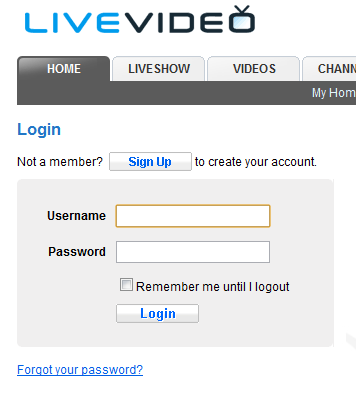
ONCE YOU ARE LOGGED IN YOU WILL SEE THIS
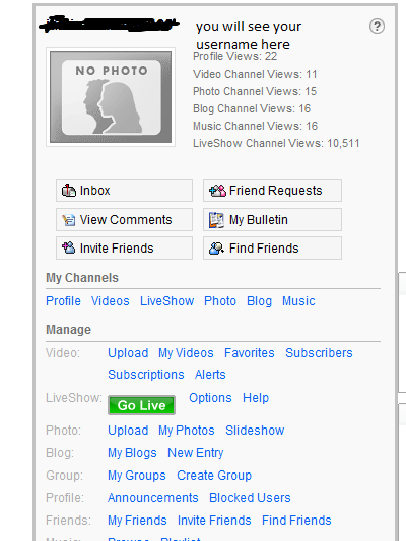
CLICK ON THE GREEN GO LIVE BUTTON
WHEN YOU CLICK ON THAT YOU WILL BE BROUGHT TO ANOTHER SCREEN AND TOWARDS THE BOTTOM YOU
WILL SEE A BOX THAT SAYS EMBED CODE COPY AND PASTE THAT AND SAVE IT WITH THE USERNAME AND
PASSWORD THAT YOU CREATED FOR THIS CAM. GIVE THE EMBED CODE TO YOUR CODER AND HE/SHE
WILL TAKE CARE OF THE REST
You know that chatbox AKA sb? Where you can receive or send messages to friends?

Well a NEW update has been released into the Lounge "General Settings" Options which will allows the chatbox (sb) to be viewed or not viewed in all lounges!
---------------------------------------------------------------------------------------------------------------------------------------------------------
Heres an example of the NEW look (from a lounge):

Pretty Cool huh?
Go into your lounge Edit
http://fubar.com/edit_new_lounge.php?lid=ENTER LOUNGE#HERE

You can have the chatbox (SB) in the lounge show by simply having a 'check mark" in the checkbox "display feed/chatbox" or not if you do not want it in the the lounge. Make sure to click Update Lounge! when you are finished making any changes to the settings please.
SO YOU WANT HELP WITH VIDEO CHAT?
---------------------------------------------
**Make sure your friends have a webcam**
Go to your friends Profile:

Click "Video Chat with Me (on your friends Profile)
A Popup box will appear "Send a Video Chat Request"
If your Video Chat is NOT open you can OPEN it to allow people to Video Chat with you by clicking "Open Now"
Send your Video Chat Request and if you want add a special message to the member.
A new popup window will apear:

Use "Click to Connect Camera" button if it seems its active somewhere else like Yahoo etc, but you may need close any other applications currently using your webcam.
Your Video will then appear in the box where the Click to Connect Camera" button was.
Now check your Video Requests:
Goto MY / VIDEO CHATS in your dropdown menu
**ALL of your Video Requests received from people who want to video chat with you with appear here. Also you may receive a message so check your Live Feed on occassion.

**IF YOUR STILL IN NEED OF HELP PLEASE SEE THE FUBAR SUPPORT LOUNGE FOR FURTHER ASSISTANCE**
-Enjoy and Happy Fubar'in-
**Remember you might want to ask them if they have a webcam**
You want to give your HIRED staff specific permissions?
-------------------------------------------------------------------------------------------------------------
Make sure you have visited this blog...my other blog on "Hiring Staff"
Go into your "Edit" options, sometimes linked by clicking your Banner or Lounge Title

You will see a bunch of options "Click Manage Lounge Staff"

Find the person you hired, and choose YES in the drop-down menu for each permission you want to give them access to. **Be Careful -VERY CAREFUL- with the options you give your Staff!! **
SILENCE - Allows staff to NOT ALLOW visitors or members in the lounge to chat
EJECT - Ejects or Kicks someone out of a lounge
BAN - Bans someone from a lounge
SKIN - **For Coders** The Skin Controls "How things work or locations or how things are viewed" inyour lounge
MOTD - ** For Coders** Is the MAIN page you see in the lounge sometimes containing, Banner, Links, Cams, Music, etc
MUSIC - **For Coders** You may enter the code for your broadcaster or music player, or project playlist for example.
CUSTOM - **For Coders** This gives access to coding sections Custom 1, 2 & Custom 3
STAFF - This gives permission to allow staff to be hired
SETTINGS - This gives access to allow Edit/View Lounge Name, Lounge Keywords, Privacy Settings, Posting Type, or ability to have a Feed/Chat Box, or Enable or Disable Profanity Filter, or Change Lounge Icon viewed in the list of Fubar Lounges
So you want to hire some staff in your lounge?
---------------------------------------------------------------------------------------------------------------------------------
First off, the person you want to hire needs to be in your lounge!
* Hover over their picture in the Lounge chat area or Shoutbox or Click their picture in the Online Users List
Click LOUNGE OWNER OPTIONS

then
Click GIVE MODERATOR STATUS
**//SEE MY BLOGS FOR HOW TO MANAGE STAFF or GIVE SPECIFIC MODS & PERMISISONS//**
You want to upload some pictures?
Maybe you want to upload pictures so they can be seen on your Profile or in your Lounge.
-------------------------------------------------------------------------------------------------------------
You will need to Use an "IMG" code or "Direct Link" link address. Sounds confusing? Let me explain...
First, 2 recommended websites:
---------------------------------
FOR BACKGROUNDS:
Tiny Pic - http://tinypic.com/
FOR ANYTHING ELSE:
Photobucket - http://photobucket.com/
------------------------------------------------------------------------------------------------------------
Sometimes Photobucket adds border around the edges of your pictures or may limit the size you want, although you can remove the borders by cropping the image you want to use. I will recommend a good picture resizer in this blog as well.
PHOTOBUCKET:
----------------
***RECOMMENDED*** For safe keeping -make an account-

FIND THE DIRECT LINK CODE - http://i904.photobucket.com/albums...
**THAT IS THE THE CODE YOU WANT TO USE IN ALL SITUATIONS ON THIS BLOG**
My Example given was a picture of a star.
If I want to have that star seen on my Profile or in my Lounge here is the code you will need to use:
<img src="IMG ADDRESS">
Which as the Example is:
<img src="http://i904.photobucket.com/albums...star.gif">
... refers to the rest of the address
star.gif refers to the picture we are using (it is also the "file name")
***YOU CAN ENTER THE ABOVE CODE EXACTLY INTO YOUR "About Me" section in your Settings or you can Enter it into a section in the coding for your lounge.***
As promised - Here is a recommened Picture Resizer (WINDOWS USERS):
PIXResizer (FREE) - http://download.cnet.com/PIXresizer/3000-12511_4-10607499.html?tag=mncol;1
Try it! If you need help there are many talented Coders on Fubar.com See Here... http://fubar.com/blog/131753/532948
Please be patient when messaging a FuCoder. Someone will respond to you as soon as they are available. Fucoders stay quite busy helping members with Lounges, Profile & Photo Skins & more! If you need more help you may seek assistance from the Fubar Support Lounge.
So you want to make some emotes in the lounge?
--------------------------------------------------------
&to% - refers to whomever you hover over in the lounge and Click "Emotes"
You can also use emotes with an apostrophe ' for Example: %to%'s
Examples:
says hi to %to%
...Will Show as Quest says hi to Quest
Go into your Longe Edit Options

Click Lounge Emotes
You will then see the following and examples and directions as well

I have made an example for you See where it says ... says to fubar shop Welcome to The Lounge!
I typed for name: Welcome
format: says to %to% Welcome to The Lounge!
Which will show you in the preview as you see === ... says to fubar shop Welcome to The Lounge!
The actual Emote will show as (if I clicked using me as an example)
Quest says to Quest Welcome to The Lounge!
**Good Luck, Be Creative & Enjoy!**
SCREEN SHOTS (SS) are great when u need to see something that someone else doesn't. In a lounge, or in reporting something to a Bouncer for example.
--------------------------------------------------------------------------------------------------------
There are numerous screen capture (screen grabber) programs for Windows and the Mac that offer more sophisticated capture capabilities.
Some programs can capture the contents of an entire scrollable window. Some people use Firefox which has a nice little Add-On called "Fireshot", which you can get here https://addons.mozilla.org/en-US/firefox/addon/5648/
Fireshot makes taking screen shots in a browser very easy. If you have no such programs this is how you take a screen shot using your CTRL or Fn key AND the PrtSc / Sys Rq key
Windows Users:
-----------------
Look at this keyboard...Find the PrtSc Button on your keyboard. Hold it.

Now, also find the Fn or Ctrl key (different computers it may be different so its Fn or sometimes Ctrl)

Make sure you hold the keys simultaneously (Fn AND Prt Sc) or (Ctrl AND PrtSc)
Once you take a screen shot of the computer display (by pressing Print Screen key when working with Windows operating system) it is captured as an image into your Clipboard. However, you cannot use that image without pasting it (CTRL V) into a word processing, imaging or a presentation software where you can paste it.
Once you paste the screen shot into such an application as "Paint" you can view and save it.
**Screen shots almost always compress better and look better when saved with a GIF extension (example: screenshot.gif
There is rarely a reason to save screen shots of application windows as JPEG files. The only exception is when the image contains continuous tone areas such as a photo or texture.**
-----------------------------------------------------------------------------------------------------------
MAC Users:
How to make a SS (screen Shot for for MAC OS X is not similar to a typical Windows keyboard. The way you make a Screen Shot will be different.
Look at this MAC OS Keyboard and follow the directions below:

1. Press and hold the Apple key+ Shift+ 4.
2. Once you release the keys, your mouse cursor should have changed to a + symbol
3. If this is the case, press the space bar once to turn the + symbol to a camera icon.
4. You can now use this camera to choose what you want to capture by mouse clicking once on the desired section of the screen.
5. The picture file will automatically save on your desktop.
There are some quick and effective programs that allow you to capture and edit your print screens. They have the major advantage of facilitating screen capture that requires scroll down. Some of these programs are available through the following links:
!Quick Screen Capture
Download Link: http://www.etrusoft.com/
Screen Hunter
Download Link: http://www.wisdom-soft.com/products/screenhunter_free.htm
Hyperionics
Download Link: http://www.hyperionics.com/